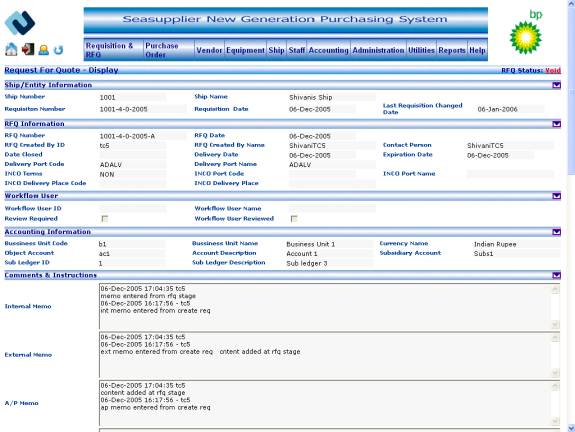
Customer Super Admin has the read access rights and Customer Purchasing Admin, Customer Super Buyer, Customer Buyer have the read and write access rights to this screen.
RFQ Display allows you to:
· View RFQ
Void the RFQ
Resend the RFQ
· View Vendor Details
Invoking the screen
To go to the screen click Requisition & RFQ on the main menu and select the RFQ Display - View Requisition option.
Main Menu > Requisition & RFQ > RFQ Display - View
Screen Layout
Figure RFQ Display 01
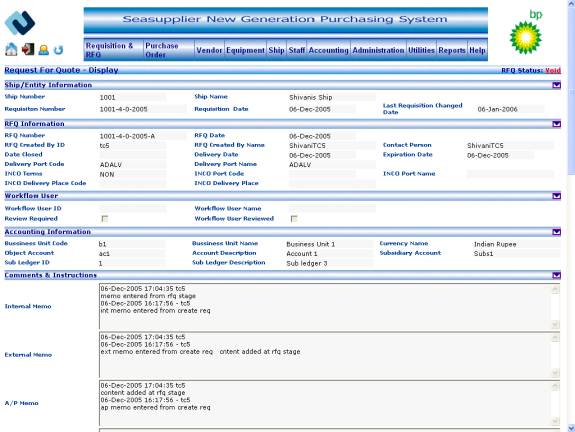
Figure RFQ Display 02
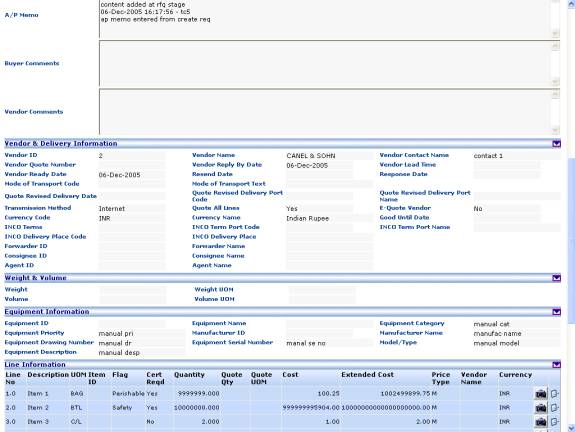
Figure RFQ Display 03
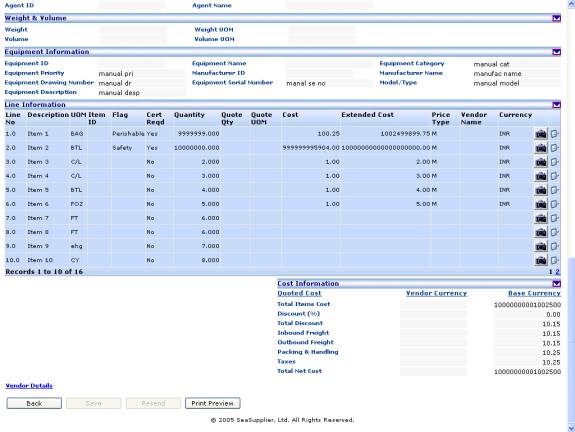
RFQ Display
Following data should be pre-populated in the system in order to update the RFQ Information
Users
The following fields will be displayed at the top of the screen
Status label
This indicates the status of the RFQ.
View the following fields in ship/Entity information
Ship Number label
This indicates the ship number entered while raising the requisition.
Ship Name label
This indicates the ship name corresponding to the above ship number.
Requisition Number label
This indicates the requisition number. This is combination of the ship number; requisition sequence number, requisition split number and requisition year.
Requisition Date label
This indicates the date the requisition is raised.
Last Requisition Changed Date label
This indicates the date the requisition is last modified.
View the following fields in RFQ information
RFQ Number label
This indicates the RFQ number. This is combination of the ship number, requisition sequence number, requisition split number, requisition year and RFQ suffix.
RFQ Date label
This indicates the RFQ created date.
RFQ Created By ID label
This indicates the RFQ created id
RFQ Created By Name label
This indicates the RFQ created name
Contact Person label
This indicates contact person.
Date Closed label
This indicates RFQ closed date.
Delivery Date label
This indicates RFQ delivery date.
Expiration Date label
This indicates RFQ delivery date.
Delivery Port Code label
This indicates RFQ delivery port code.
Delivery Port Name label
This indicates RFQ delivery port name
INCO Terms label
This indicates RFQ INCO Term
INCO Port Code label
This indicates RFQ INCO port code
INCO Port Name label
This indicates INCO term port name
INCO Delivery Place Code label
This indicates INCO delivery place code
INCO Delivery Place label
This indicates INCO delivery place
View and Edit the following fields in the Workflow User Information section
Workflow User ID textbox
This indicates the workflow user id. Click the button to the right of the textbox to access the Search Workflow User popup from where you can select the relevant id. Maximum length allowed for the field is 10.
Workflow User Name label
This indicates the workflow user name. It gets populated by the corresponding name if you have chosen a workflow user id from the Search Workflow User popup.
Workflow User Reviewed checkbox
This indicates the whether the workflow user has reviewed the RFQ or not.
If workflow user reviewed flag is ‘Yes’, user selects some other workflow user then workflow user reviewed checkbox will be disabled and deselected.
If workflow user reviewed flag is ‘Yes’, user again selects himself as the workflow user then workflow user reviewed checkbox will be enabled
If workflow user reviewed flag is ‘Yes’, user blanks out the workflow user id then
workflow user reviewed checkbox will be disabled and deselected.
If workflow user reviewed flag is ‘No’, user selects some other workflow user then
workflow user reviewed checkbox will be disabled and deselected.
If workflow user reviewed flag is ‘No’, user again selects himself as the workflow user then workflow user reviewed checkbox
Review Required checkbox
This indicates the review required by the workflow user or nor.
If workflow user reviewed flag is ‘Yes’, user selects some other workflow user then review required checkbox will be enabled
If workflow user reviewed flag is ‘Yes’, user again selects himself as the workflow user then review required checkbox will be enabled
If workflow user reviewed flag is ‘Yes’, user blanks out the workflow user id then
review required checkbox will be disabled and deselected’
If workflow user reviewed flag is ‘No’, user selects some other workflow user then
review required checkbox would be enabled
If workflow user reviewed flag is ‘No’, user again selects himself as the workflow user. review required will be enabled
The following fields are mandatory under this header
Workflow User ID
View the following fields in Accounting Information section
Business Unit Code label
This indicates the business unit code
Business Unit Name label
This indicates the business unit name.
Currency Name label
This indicates the currency name.
Object Account label
This indicates the object account.
Account Description label
This indicates the object account description
Subsidiary Account label
This indicates the subsidiary account code.
Sub Ledger ID label
This textbox indicates the sub ledger id.
Sub Ledger Description label
This indicates the sub ledger description.
View the following fields in Comments & Instructions section
Internal Memo textarea
This textarea indicates the internal memo text. Click the button to the left of the textarea to append relevant text.
External Memo textarea
This indicates the external Memo. This is read only field.
A/P Memo textarea
This indicates the A/P memo. This is read only field.
Buyer Comments textarea
This indicates the buyer comments. This is read only field.
Vendor Comments textarea
This indicates the vendor comments. This is read only field.
View the following fields in Vendor & Delivery Information section
Vendor ID label
This indicates the vendor id.
Vendor Name label
This indicates the vendor name.
Vendor Contact Name label
This indicates the vendor contact name.
Vendor Quote Number label
This indicates the vendor quote number
Vendor Reply By Date label
This indicates the vendor reply by date.
Vendor Lead Time label
This indicates the vendor lead-time.
Vendor Ready Date label
This indicates the vendor ready date.
Resend Date label
This indicates the resend date.
Response Date label
This indicates the response date.
Mode of Transport Code label
This indicates the mode of transport code
Mode of Transport Text label
This indicates the mode of transport text.
Quote Revised Delivery Date label
This indicates the quote revised delivery date
Quote Revised Delivery Port Code label
This indicates the quote revised delivery port code
Quote Revised Delivery Port Name label
This indicates the quote revised delivery port name
Transmission Method label
This indicates the transmission method name.
Quote All Lines label
This indicates the quote all lines
E-Quote Vendor label
This indicates vendor selected from e-quote screen or not.
Currency Code label
This indicates vendor currency
Currency Name label
This indicates vendor currency name
Good Until Date label
This indicates vendor quote valid date.
INCO Terms label
This indicates the vendor INCO terms
INCO Term Port Code label
This indicates the vendor INCO terms port code
INCO Term Port Name label
This indicates the vendor INCO terms port name
INCO Delivery Place Code label
This indicates the INCO delivery code
INCO Delivery Place label
This indicates the INCO delivery place name.
Forwarder ID label
This indicates the forwarder id
Forwarder Name label
This indicates the forwarder name.
Consignee ID label
This indicates the consignee id
Consignee Name label
This indicates the consignee name
Agent ID label
This indicates the agent id
Agent Name label
This indicates the agent name.
View the following fields in Weight & Dimensions section
Weight label
This indicates the weight
Weight UOM label
This indicates the weight UOM
Volume label
This indicates the volume
Dimension UOM label
This indicates the UOM
View the following fields in Equipment Information section
Equipment ID label
This indicates the equipment id of equipment requisitioned.
Equipment Name label
This indicates the equipment name of the equipment requisitioned.
Equipment Category label
This indicates the equipment category
Equipment Priority label
This indicates the equipment priority.
Manufacturer ID label
This indicates the manufacturer id.
Manufacturer Name label
This indicates the manufacturer name.
Equipment Drawing Number label
This indicates the equipment drawing number
Equipment Serial Number label
This indicates the equipment serial number
Model/Type label
This indicates the equipment model.
Equipment Description label
This indicates the equipment description.
View the following Line Item Information in the grid
Line No. label
This indicates the Line number in the grid.
Description label
This indicates the description pertaining to the line item.
UOM label
This indicates the unit of measurement
Item ID label
This indicates the item id of the item in the line item.
Flag label
This indicates the flag of the requisitioned line item whether ‘Safety’, ‘Hazardous’ or ‘Perishable’.
Cert. Reqd label
This indicates whether certificate is required or not.
Quantity label
This indicates the quantity requisitioned.
Quote Qty label
This indicates the quote quantity
Quote UOM label
This indicates the quote UOM
Cost label
This indicates the unit cost of the requisitioned line item.
Extended Cost label
This indicates the extended cost of the requisitioned line item. It contains the value for quantity * unit cost.
Price Type label
This indicates the price type of the requisitioned line item.
Vendor Name label
This is contract vendor name.
Currency label
This is indicates the currency code.
To view the image of an item
Click the Image button to view an image of the item. If available, it opens the image in a popup
To view the details of an item
Click Details button to view details of the line item on the line item detail page.
View the following fields in Cost Information section
Under Base Currency label
Total Items Cost label
This field indicates the summary values of the line item grids extended cost in base currency.
Discount (%)label
This indicates the discount in percentage points.
Total Discount label
This indicates the total discount in base currency.
Inbound Freight label
This indicates the inbound freight cost in base currency.
Outbound Freight label
This indicates the outbound freight cost in base currency.
Packing & Handling label
This indicates the packing and handling cost in base currency.
Taxes label
This indicates the taxes in base currency.
Total field label
This indicates the total cost calculated on the basis of information provided in the above fields in this section in base currency.
Under Vendor Currency label
Total Items Cost label
This field indicates the summary values of the line item grids extended cost in local currency.
Discount (%)label
This indicates the discount in percentage points.
Inbound Freight label
This indicates the inbound freight cost in local currency.
Outbound Freight label
This indicates the outbound freight cost in local currency.
Packing & Handling label
This indicates the packing and handling cost in local currency.
Taxes label
This indicates the taxes in local currency.
Total Net Cost label
This indicates the total cost calculated on the basis of information provided in the above fields in this section in local currency.
To Save the Workflow User section
Click the Save button to save the workflow user section.
Vendor Details
Click the Vendor details link to view the Vendor details screen
To Void RFQ
Click the Void RFQ link to void the RFQ.
To Resend the RFQ
Click on the Resend button to resend the RFQ.
To print the screen
Click the Print Preview button at the bottom of the screen to print the RFQ.
RFQ – Void RFQ
Invoking the screen
To go to the screen click Requisition & RFQ on the main menu and select the RFQ Display – View - Void RFQ option.
Main Menu > Requisition & RFQ > RFQ Display > View – Void RFQ
Screen Layout
Figure Void RFQ
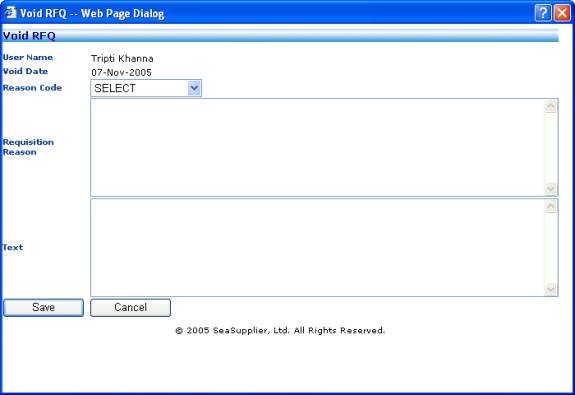
Following data should be pre-populated in the system in order to update the RFQ Information
Reason codes
The fields on the Void RFQ screen are
User Name label
Indicates logged in user name
Void Date label
Indicates current date.
Reason Code dropdown
Indicates reason code. User can select the reason code from the reason code to void the RFQ.
Requisition Reason textarea
Indicates the reason description. This is read only field.
Text textarea
Indicates the reason description. User can enter the text for voiding the RFQ.
Following fields are mandatory in this screen
Reason code.
Note: If reason description is null even if user select the reason code then text is mandatory.
To Void the RFQ
Click on Save button to void the RFQ.
RFQ – Resend RFQ
Invoking the screen
To go to the screen click Requisition & RFQ on the main menu and select the RFQ Display – View - Resend RFQ option.
Main Menu > Requisition & RFQ > RFQ Display > View – Resend RFQ
Screen Layout
Figure Resend RFQ
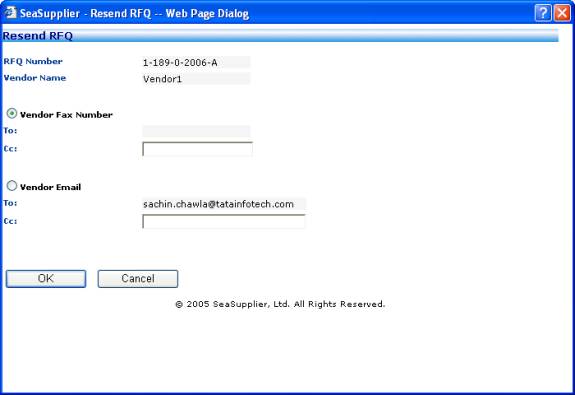
The fields on the Resend RFQ screen are
RFQ Number label
Indicates RFQ number
Vendor Name label
Indicates vendor name.
Vendor Fax number option button
If user want to send the RFQ through fax, user can select this option.
To label
This indicates the fax number
CC label
This indicates the fax number
Vendor E-mail
If user want to send the RFQ through email user can select this option.
To label
This indicates the email id
CC label
This indicates the email id
RFQ - Line Item Details
Invoking the screen
To go to the screen click Requisition & RFQ on the main menu and select the RFQ Display – View - Line Item Details option.
Main Menu > Requisition & RFQ > RFQ Display > View – Line Item Details
Screen Layout
Figure RFQ – Line Item details 01
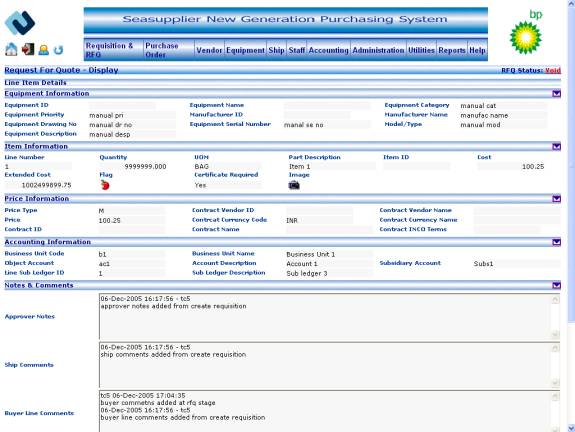
Figure RFQ – Line Item details 02
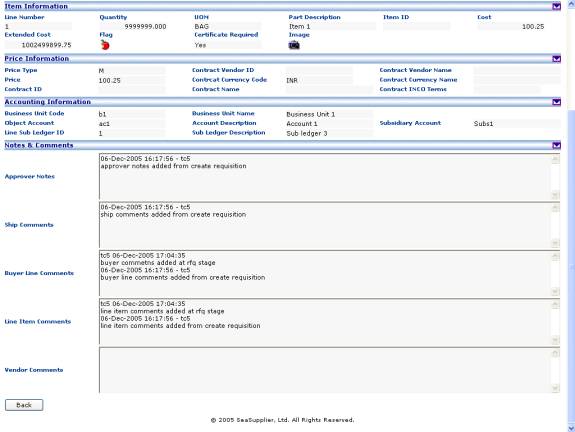
View the following fields in Equipment Information section
Equipment ID label
This indicates the equipment id of equipment requisitioned.
Equipment Name label
This indicates the equipment name of the equipment requisitioned.
Equipment Category label
This indicates the equipment category
Equipment Priority label
This indicates the equipment priority.
Manufacturer ID label
This indicates the manufacturer id.
Manufacturer Name label
This indicates the manufacturer name.
Equipment Drawing Number label
This indicates the equipment drawing number
Equipment Serial Number label
This indicates the equipment serial number
Model/Type label
This indicates the equipment model.
Equipment Description label
This indicates the equipment description.
View the following fields in Item Information section
Line number label
This indicates the line number of the item selected from the line items grid.
Quantity label
This indicates the quantity of the item selected from the line items grid.
UOM label
This indicates the UOM of the requisitioned item selected from the line items grid.
Part Description label
This indicates the description of the requisitioned item selected from the line items grid.
Item ID label
This indicates the item id of the requisitioned item selected from the line items grid.
Cost label
This indicates the cost of the requisitioned item selected from the line items grid.
Extended Cost label
This indicates the extended cost of the requisitioned item selected from the line items grid.
Flag label
This indicates the flag of the requisitioned item selected from the line items grid.
Certificate Required label
This indicates certificate information of the requisitioned item selected from the line items grid.
Image
Click the Image button to view an image of the item. If available, it opens the image in a popup
View the following fields displayed in Price Information section
Price Type label
This indicates the price type of the requisitioned item selected from the line items grid. If price has been entered manually then this will display ‘M’ else this will display the ‘C’ if the contract exists for the item.
Contract Vendor ID label
This is contract vendor id of the requisitioned item selected from the line items grid.
Contract Vendor Name label
This is contract vendor name of the requisitioned item selected from the line items grid.
Price label
This is price of the requisitioned item selected from the line items grid. If price has been entered manually then this will display the unit price entered by the user else this will display the contract price if the contract exists for the item.
Contract Currency Code label
This is the contract currency code of the requisitioned item selected from the line items grid.
Contract Currency Name label
This is contract currency name of the requisitioned item selected from the line items grid.
Contract ID label
This is the contract id of the requisitioned item selected from the line items grid.
Contract Name label
This is the contract name of the requisitioned item selected from the line items grid.
Contract INCO Terms label
This is the contract INCO terms of the requisitioned item selected from the line items grid.
View the following fields in Accounting Information section
Business Unit Code label
This indicates the business unit code of the requisitioned item selected from the line items grid.
Business Unit Name label
This indicates the business unit name of the requisitioned item selected from the line items grid.
Object Account label
This indicates the object account code of the requisitioned item selected from the line items grid.
Account Description label
This indicates the object account description.
Subsidiary Account label
This indicates the subsidiary account code.
Sub Ledger ID label
This indicates the sub ledger id of the requisitioned item selected from the line items grid.
Sub Ledger Description label
This indicates the sub ledger description.
The following fields are displayed in Notes & Comments section
Approver Notes textarea
This indicates Approver comments. This is read-only field.
Ship Comments textarea
This indicates Ship comments. This is read-only field.
Buyer Line Comments textarea
This indicates Buyer line Comments. This is read-only field.
Line Item Comments textarea
This indicates Line Item Comments. This is read-only field.
Vendor Comments textarea
This indicates Vendor Comments. This is read-only field.
To go back to the base page
Click the Back button to go back to base screen