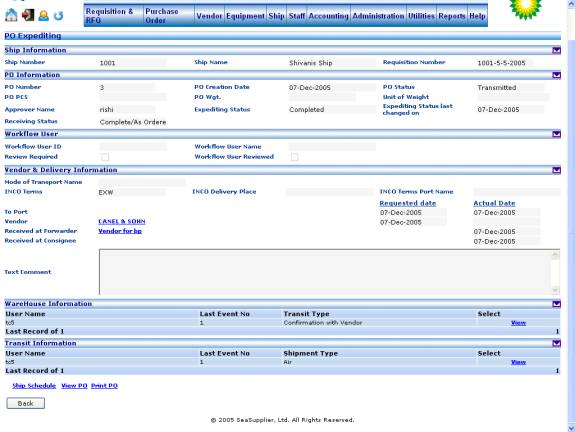Invoking the screen
To go to the Expediting Status Detail Display screen click Purchase Order on the main menu and select the Expediting Status Display – View option.
Main Menu > Purchase Order > Expediting Status Display > View
Screen layout
Figure Expediting Status Display 03

On the Expediting Status Details screen, the data grid is displayed based on the same search criteria as the Expediting Status Display – Search screen. An additional search criteria is included depending upon the ship number for which the view button is clicked on the Expediting Status Display - Search screen.
The data grid displays individual PO records belonging to the selected ship number and satisfying the search criteria. The data displayed in the data grid is as follows:
PO Number
PO Status
PO Open Current Year
PO Open Other Year
Month and day in the column for the Expediting Status ‘Open’ or ‘Pending’
Month and day in the column for the Expediting Status ‘Past Due’
Month and day in the column for the Expediting Status ‘Revised Due Date’
Month and day in the column for the Expediting Status ‘Pick Up’
Month and day in the column for the Expediting Status ‘On Hand’
Month and day in the column for the Expediting Status ‘Released’
Month and day in the column for the Expediting Status ‘In Transit’
Month and day in the column for the Expediting Status ‘Completed’
Month and day in the column for the Expediting Status ‘On Hold’
Month and day in the column for the Expediting Status ‘In House Expediting’
Month and day in the column for the Expediting Status ‘Delivery On Board’
A total row, like on the Expediting Status Display screen, is also displayed as the first row in the data grid, which displays the total count for each of the columns listed above.
It must be noted that at a given time only one of the columns displaying the month and day for the expediting status will be populated since a given PO record will have only one of the expediting statuses at any given point in time.
A color-coding scheme is also followed for displaying the expediting status details in the grid based upon the number of days.
The user is also provided with two buttons:
Back button
View button against each record in the grid
On click of the Back button, the user is taken back to the Expediting Status Display – Search screen. On the other hand, clicking the View button takes the user to the PO Expediting View screen, which is available in read-only mode.
Figure Expediting Status Display 04
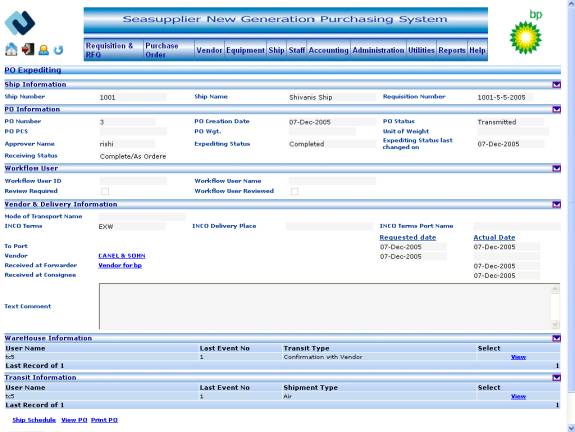
Figure ExpeditingStatusDisplay05