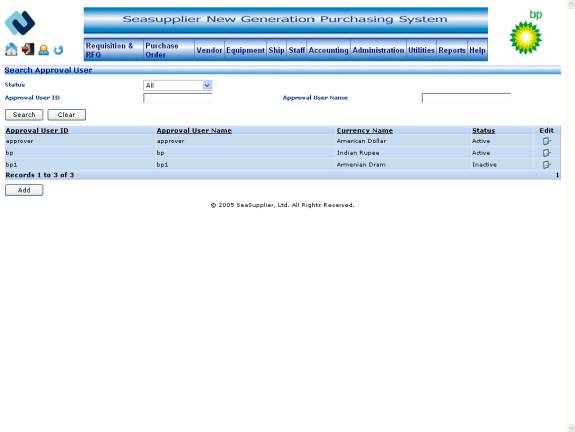
The Search Approval User screen allows the user to search for approval users in the SeaSupplier system.
Invoking the screen
To go to the screen click Staff on the main menu and select the Approval User option
Main Menu > Staff > Approval User
Screen layout
Figure Search Approval User
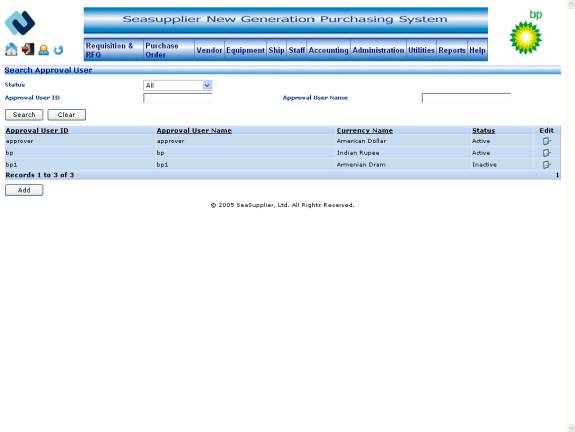
Search Approval User
To search for all Approval Users
Select the approval user status from the status dropdown. If you click the Search button on the screen when the status dropdown shows ‘All’, you will fetch information on all the approval users in the system. The search results are populated in the grid.
Information on all the approval users in the system is displayed when the Search Approval User screen is opened as the status dropdown shows ‘All’ by default.
To search by specific Status
Select the approval user status from the status dropdown. The options in this dropdown other than ‘All’ are ‘Active’, ‘Inactive’, and ‘Deletion Pending’. Clicking the Search button on the screen after selecting one of these options will fetch information on approval users with corresponding status in the system.
To search by Approval User ID
Enter the approval user id in the approval user id textbox. The maximum length allowed for the field is 10. Click the Search button to fetch records for the corresponding approval user id in the system.
The user can perform like search on approval user id. The system will retrieve all the records matching the search criteria for the approval user id that starts with the text provided for the approval user id.
To search by Approval User Name
Enter approval user name in the approval user name textbox. The maximum length allowed for the field is 30. Click the Search button to fetch records for the corresponding approval user name in the system.
The user can perform like search on approval user name. The system will retrieve all the records matching the search criteria for the approval user name that contains the text provided for the approval user name.
To initiate a New Search
Click the Clear button to clear the screen. All the fields will display their default values. Search can be initiated again.
To add Approval User
If you need to add a new approval user to the system click the Add button on the Search Approval User screen. This invokes the Add/Edit Approval User screen.
To edit information about Approval User
If you need to edit information displayed in any of the rows in the grid below, click the Edit button at the right hand end of the row. This invokes the Add/Edit Approval User screen where you can edit the information for the selected row.